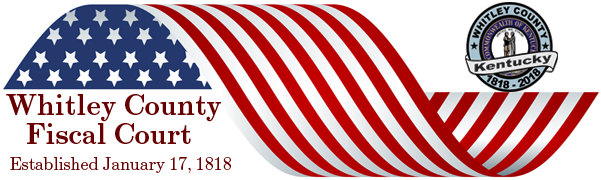New interactive PDF tax forms for Taxpayer convenience. These .PDF documents have been created so that you can use them just as you would any online document. Save the forms to your computer, fill in the forms on the computer, and then print. Using the mouse move the hand, Adobe Reader's  "Hand" icon to point at the first field and click the left mouse button, you may type into the field and then tab to the next one. Using just the keyboard simply hit the Tab key to move cursor to the first field for editing, Tab again to move on to the next field and continue tabbing until form fields are all filled in. Some interactive fields have a slight gray frame around them so that they are easier to find. Our forms currently do not allow for electronic signatures and must be printed, signed and mailed to the Occupational License Fee office. "Hand" icon to point at the first field and click the left mouse button, you may type into the field and then tab to the next one. Using just the keyboard simply hit the Tab key to move cursor to the first field for editing, Tab again to move on to the next field and continue tabbing until form fields are all filled in. Some interactive fields have a slight gray frame around them so that they are easier to find. Our forms currently do not allow for electronic signatures and must be printed, signed and mailed to the Occupational License Fee office.
|
|
TIPS FOR USING INTERACTIVE TAX FORMS
If you have a hard time reading the tax forms simply increase the magnification of the entire page, do this by clicking the plus sign (+) above the tax form on the tool bar.
To navigate through the interactive fields on the tax form use the Tab key, hitting the tab key will put the cursor in the first field on the form ready for editing (typing). Upon finishing the first field hit the Tab key to move to the next field for editing, continue tabbing through the form until complete. You may also point with the mouse and click into fields for editing.
When you have completed the tax form click the Print button to print copies for yourself and the Tax Administrator. Also, the tax form can be saved on a computer hard drive or some other storage device for your records. Click the Save button on the tool bar and select where to save the file in the Save In selection box, next name the tax form file and click Save. Be sure and give the tax form file a logical name so you can easily find and view the tax form at a later date if desired.
|